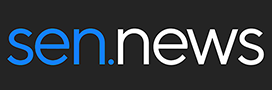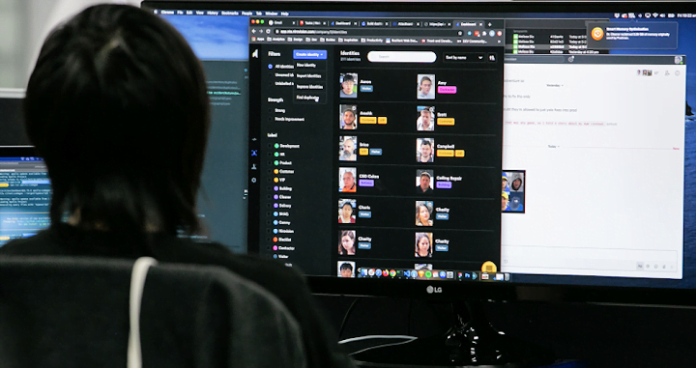Visual Contact Tracing is a Nirovision feature that lets workplaces generate a detailed report with just a few clicks. Using Nirovision apps, customers select a time range to see who an individual was seen with, what cameras they were seen on, and what other people were seen within a similar window of time.
Contact tracing is the process of identifying and notifying people who have been exposed to a person diagnosed with an infectious disease. Contact tracing is one of the challenges businesses face while operating under COVID-19 restrictions, together with maintaining physical and social distancing, and continuing to provide a safe and secure environment.
With various levels of lockdown and quarantines in effect around the world, even low security sites need to be able to track and monitor how many people are on site at any time, how many people are in a certain area, and who has been on site during a specific day or hour window.
The biggest challenge to contact tracing is collecting accurate details of who was onsite and knowing someone’s movements to identify close contacts that need to isolate. Timing is also crucial, with some industries required to provide records within the first 2-4 hours after notification of a serious illness, including COVID –19. This creates a huge administrative overhead for businesses.
Nirovision’s facial recognition technology not only helps workplaces accurately verify who was on site, but also generate a detailed Contact Tracing report in seconds, to identify people at most risk and act swiftly in a touchless, unobtrusive way.
Operationally, you open the Nirovision web app and choose an identity from your database, then click on it to access their full profile. Next, select the Contact Tracing report button. Choose your target date and time frame, and run the report.
The report is made of 3 lists: a list of cameras that person was seen on (sorted from most seen to last seen), a list of close contacts (those seen together on camera) and a list of people seen within a similar window of time.
Click any camera or close contact in the list to access its event carousel. Click on any event for playback to and learn more (such as finding out if the event triggered an alert).
The report can be explored in app, or exported to a CSV file for further manipulation. Once you download the report, you’ll notice 2 files. One file shows a breakdown of what cameras the individual was seen on, and the other file shows a breakdown of all the people that were in close contact or seen within a similar time.
#sen.news